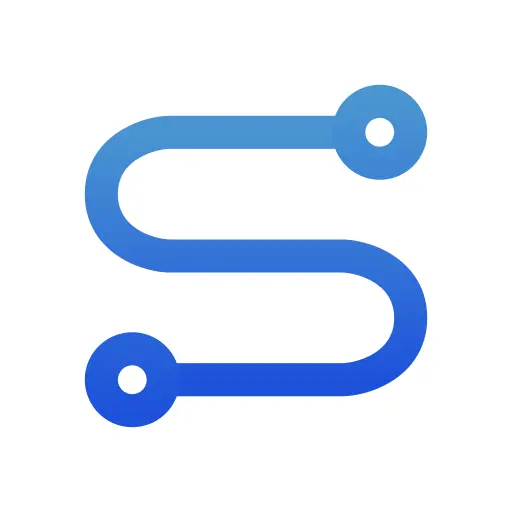Troubleshooting Guide
Authentication Errors
Login Issues
Error Message:
Checklist:
Username and Password Entry
- Check for any accidental spaces
- If copying and pasting, ensure no extra characters were included
Username Format
- Correct format:
your-username.bsky.social - Common mistake:
your-username(missing .bsky.social)
- Correct format:
Password Information
- We strongly recommend using an App Password instead of your regular password
- App Password format:
xxxx-xxxx-xxxx-xxxx(19 characters)
Helpful Tips
Don't confuse the App Password with the "password name" shown in settings. How to create a new App Password: 2. Navigate to App Passwords section 3. Click "Add App Password" 4. Click "Create App Password" 4. Copy the generated 19-character password
Two-Factor Authentication Required
Error Message:
Solution:
- Check your email for the authentication code
- Enter the code in the 2FA input field
- Try logging in again
Rate Limit Errors
Error Message:
Solution:
- Bluesky API has the following limits (official documentation):
- Up to 5,000 points per hour (approximately 1,666 new actions)
- Up to 35,000 points per day
- Points per action:
- Create: 3 points
- Update: 2 points
- Delete: 1 point
- If you hit the limit, wait until the limit resets
- Click the "Restart" button to try again
WARNING
The version published on Firefox frequently encounters rate limit errors. If you encounter an error, please try it on Chrome.
TIP
Most users won't hit these limits during normal usage. However, be mindful when performing bulk actions like following many users or liking many posts in a short period.
Page Errors
Invalid Page
Error Message:
Solution: Only use the extension on these 𝕏 (Twitter) pages:
- Following page (x.com/following)
- Blocking page (x.com/settings/blocked/all)
- List members page (
x.com/i/lists/<list_id>/members)
or check your extension permissions on extension page. Site permissions should be like below:
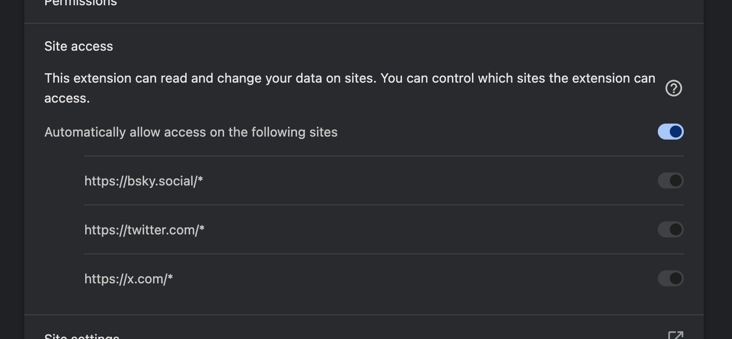
Scanning Issues
View Detected Users button does not work
Due to some reason, the View Detected Users button may not work.
Solution:
- Right-click the extension icon and select "Options"
- The results page will be displayed
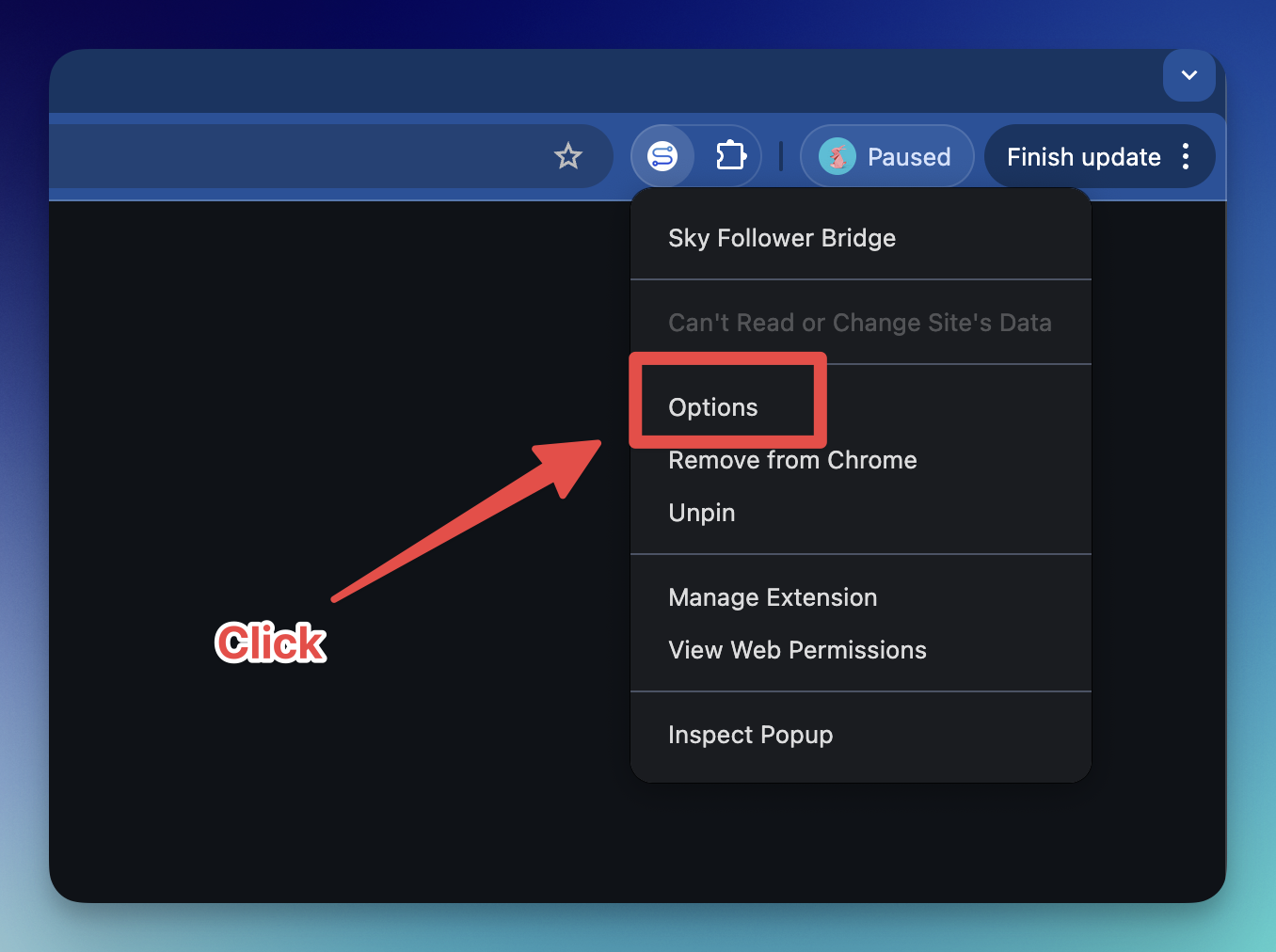
Scan Stops Early
Scanning stops before reaching the bottom of the page
Solution:
- Click "Resume Scanning" to continue
- The scan will automatically stop when it reaches the bottom of the page
- You can click "Stop Scanning and View Results" at any time
No Users Found
No Bluesky users detected after scanning
Solution:
- Make sure you're logged in correctly
- Try scanning again - some users may not be detected on first pass
- Check if the 𝕏 users have linked their Bluesky accounts in their profiles
Other Issues
If you encounter any unexpected errors:
- Reload the page
- Try the operation again
- If the problem persists, you can either:
- Create an issue with:
- The exact error message
- What you were trying to do
- Your browser type and version
- Any relevant screenshots
- Or mention @kawamataryo.bsky.social on Bluesky
- Create an issue with: